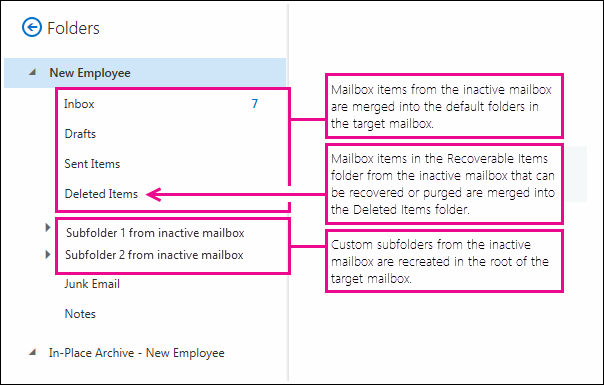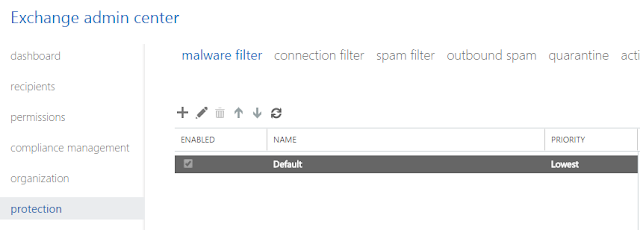Search This Blog
Microsoft 365 in an Enterprise Environment: Summary & Simple Implementation Guide
Posts
Showing posts from December, 2016
Restore data for a deleted office 365 user
- Get link
- X
- Other Apps
Advance Threat protection - Safe Attachment
- Get link
- X
- Other Apps
How to block employee access to Office 365 data
- Get link
- X
- Other Apps