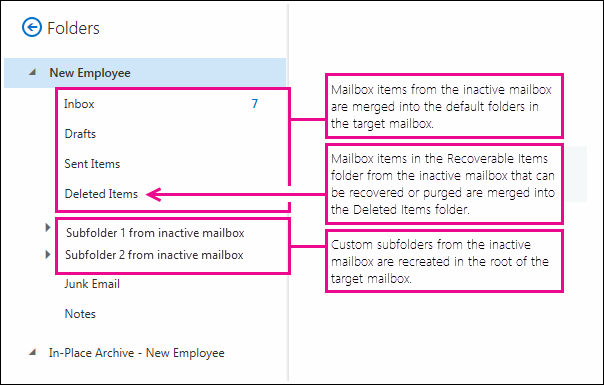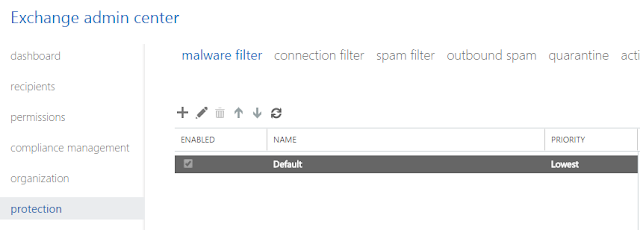Get All AIP encrypted files - SharePoint Online
One of the recent project merger and acquisition. Technology - M365 tenant to Tenant migration Areas of consolidation 1. Mailboxes 2. SharePoint online data 3. OneDrive for Business data 4. Teams data migration 5. Security and Compliance Migration Area of concern from security and compliance side was the encrypted files within EXO, SPO, Teams, ODB. Issue with encrypted data migration - end users will not be able to access the documents once the Source tenant is decommissioned. Solution available - Ask end users to unencrypt the data before migration Alternet Solution - 1. Decrypt the files, mails using eDiscovery - This will give us output in PST format will is available for offline access, but the data in source will still be encrypted. Decryption in eDiscovery - Microsoft Purview (compliance) | Microsoft Docs 2. Use Get-AIPfileLabel and Get-AIPFileLabel but in order to use this you must be aware of all the files paths. Challenges - 1. We do not want end user intervention